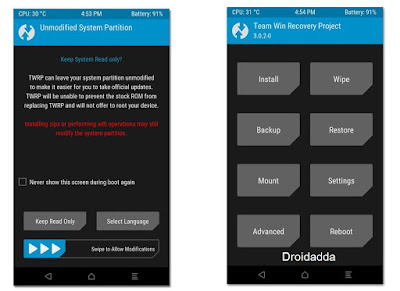Droidadda is one of worlds best online blogging portal where latest trending articles on Android,Blogging,Seo,Gadgets,Tricks,etc are daily published.
Xposed Framework is one of the best installation files which is used by millions of users worldwide to customize their Android device. There are thousands some modules which you can install on your device. Few days earlier i have seen on XDA, Xposed framework was available for all the Nougat devices. So i've decided to write an article and tell you how you can Install Xposed Framework on devices with Android Nougat 7.0 and above versions.
When it comes to customizing the Android device, then the first name comes in mind is Xposed Framework which allows you to modify your device and use the phone however you want to use it. There are too many modules which you can use on your device and modify it.
Also Read: Top 10 Best Xposed Modules For Lollipop & Marshmallow
There are many modules available for all the Android device you can use any modules. This module helps you to enable the features such as remove the ads from Youtube, and then you can also redesign everything on your phone. We have seen most of the times we need custom ROM for doing all the customization. If you are having xposed installed on your phone, then you don’t need to install custom ROM, and you can do changes.
What is Xposed Framework?
Xposed Framework is an essential supporting structure which helps the users to customize their Android device quickly, and there are tons of modules which will help you to customize the device according to your choice you can also theme the system application and much more with using Substratum.
There are various other features which you can enjoy with the help of the Xposed framework. You can change your device ID and also replace the color combination of the popular application such as WhatsApp with the support of WA Tweaks.
Install Xposed Framework on Android Nougat
Xposed Framework is available for almost every Android device, and if you want to enjoy the Xposed framework, then you can enjoy it in Marshmallow and Lollipop as well. Xposed framework is developed by the famous developer from XDA which is Rovo89. He is the leading developer who developed the Xposed framework for Marshmallow and Lollipop.
He was working for Nougat, but before him, the developer ErnyTech came up with a Xposed framework which helps the users to enjoy the Xposed in Nougat as well. If you will check now, then this Xposed framework becomes unofficial, because Rovo89 does not publish it.
If you are going to install this framework on your device, then you will see that none of the modules will be working just because Android Nougat needs API Level 24 and 25 and most of the modules are available for API level 23 which is working fine on Marshmallow device.
Also Read: Easily Enable Double Tap To Wake/Sleep on any Android
There are different kind of zip files which you can install it on your device. There are files for the arm, arm64, and x86 architecture. If you want to install Xposed framework systemless-ly, then you can flash the framework file on your device.
Xposed Framework Fails SafetyNet
If you install Xposed framework on your nougat device, then you will find the issue which won’t pass the SafetyNet. There are uninstaller available for the Xposed, if you don’t like it and would like to wait for the modules update then you can uninstall it and enjoy passing SafetyNet.
We don’t know whether the modules will get updates for API Level 24 and 25 or not because it is unofficial, so you can wait for some days and let the official update arrive for your device and enjoy using xposed on your phone.
Xposed Installer
Xposed installer is the Android application which allows you to run the modules and also whenever you want to install any module it asks you whether you want to customize your Android device module.
If you try installing the module now on your device, it won’t work because the support for the module is not available, so you need to wait for some days to get the support or wait for the official release of the Xposed framework.
Requirements:
- Android 7.0+ (Android SDK 24 & above)
- Rooted Android device.
- TWRP Recovery
Note: You have to keep these things in mind that every android version has a unique API level as shown below
- Android 7.0 is API Level 24
- Android 7.1+ is API Level 25
How to Install Xposed Framework on Android Nougat
STEP 1: CHECK YOUR DEVICE ARCHITECTURE
- Download the Hardware Info application from Play Store
- Open the Hardware info application
Remember this architecture:
- ARM: ARMv7 or armeabi
- ARM64: AArch64 or arm64
- x86: x86 or x86abi
You need to note down your phone architecture. Now gotta move on to the next step which is to download the required files.
STEP 2: DOWNLOAD XPOSED FRAMEWORK
- Download the framework files for your phone architecture by clicking on the link given below.
- Now download the files and place all the files in your internal memory.
- Turn off your phone and reboot your phone into recovery mode.
STEP 3: FLASH THE XPOSED FRAMEWORK VIA RECOVERY
- Boot your phone into recovery mode by pressing the Volume Down + Power key, or else you can also boot into bootloader mode and then reboot your phone into recovery mode.
- Click on the Install Button & let the process to begin.
- Now, navigate the xposed framework files on your device.
- Click on it and move the slider to the right.
- Your file will be installed on your phone and simply reboot your phone.
Please Note: The first boot might take a while. Please wait few moments patiently because the system has to be start now with a different framework modules.
Also Read: How To use Android O Notification Dots on Any Android
STEP 4: INSTALL XPOSED INSTALLER APK ON YOUR DEVICE
- Download the Xposed Installer Apk on your device: Download
- Install the application, and you might find Unknown Sources Warning. Just click on Settings
- Now, scroll down and toggle on the Unknown sources.
- Hit the back button and try installing the application again on your device.
- Now, open the application, and you will find the green tag showing the Xposed framework is correctly installed on your device.
- If it shows any error, then feel free to comment below, and I will help you out.
How to Uninstall Xposed Framework from Android
- Download the necessary files for your device for your device from here:
- Xposed Framework Uninstaller for arm: Download
- Xposed Framework Uninstaller for arm64: Download
- Xposed Framework Uninstaller for x86: Download
- Move the file to your internal storage.
- Turn off your device and boot it into recovery mode by pressing Volume Down + Power key.
- Click on the Install button and let the process to begin.
- Now, navigate to the file location and select the file then click on it.
- Simply, move the slider, and the Xposed framework will be uninstalled from your device.
- That’s it! You have successfully uninstalled the Xposed framework from your device.
- You can uninstall the Xposed Installer application.
Video Tutorial
Final Words
This was the article on Lawncher for Android. I hope you'll like this article. If you need any extra help completing this guide, then you should tell me in comments. If installation fails, then the only thing that you need to do is to try and repeat the whole tutorial more than once.
Also Read: Why Smartphones Overheat - A Complete Reference with Solution
Also Read: Why Smartphones Overheat - A Complete Reference with Solution
Thankyou for visiting Droidadda. For fast access to our service Bookmark & Subscribe us now. Share this article with your friends and show how they can customize WhatsApp. If any issues then feel free to comment below. Peace out.