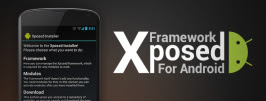Droidadda is one of worlds best online blogging portal where latest trending articles on Android,Blogging,Seo,Gadgets,Tricks,etc are daily published.
Miui9 is the latest released Android custom interface operating system created by Xiaomi for its Mi devices. Recently Xiaomi has announced official Global Stable update of Miui 9 for several Mi devices. Miui 9 is better known for its user interface and features. So today i am back here to address you an amazing guide so that you too can run Miui 9 on your android devices. You can do this by porting Miui 9 rom for your android mediatek devices.
How to Port Miui 9 on Mediatek?
Miui 9 has been ported to many android devices including Mediatek,Qualcomm & Spreadtrum platforms. These rom has been ported by Developers. But with this guide you too can port Miui 9 for your mediatek device and become a developer. To port miui 9 on your device follow the below given steps properly.
This guide is for Mediatek 64 Bit devices with Kernel 3.18.19
Device
|
Redmi Note 4
|
Cherry Mobile Flare 5
|
Android
|
Android 6.0
|
Android 6.0
|
Kernel
|
3.18.19
|
3.18.19
|
Chipset
|
MT6797
|
MT6753
|
Follow below steps:
- Apply system folder in master file from github (https://github.com/Lenovoved/miui.mt6735-53-37.vendor)
NOTE: DO NOT REPLACE ENGINEERING MODE APP
- Delete folders from Port ROM
- system/etc/firmware
- system/etc/mddb
- Modify .xml file to match Device
- system/etc/device_features
- Copy folders/files from Stock ROM
- system/etc/firmware [folder]
- system/etc/mddb [folder]
- system/etc/agps_profiles_conf2.xml
- system/etc/apns-conf.xml
- system/lib/hw/audio.primary.mt6753.so
- system/lib/hw/gps.mt6753.so
- system/lib/hw/gralloc.mt6753.so
- system/lib/hw/hwcomposer.mt6753.so
- system/lib/hw/lights.mt6753.so
- system/lib/hw/memtrack.mt6753.so
- system/lib/hw/mmsdk.mt6753.so
- system/lib/hw/sensors.mt6753.so
- system/lib/libcameracustom.so
- system/lib/libshowlogo.so
- system/lib64/hw/audio.primary.mt6753.so
- system/lib64/hw/gps.mt6753.so
- system/lib64/hw/gralloc.mt6753.so
- system/lib64/hw/hwcomposer.mt6753.so
- system/lib64/hw/lights.mt6753.so
- system/lib64/hw/memtrack.mt6753.so
- system/lib64/hw/mmsdk.mt6753.so
- system/lib64/hw/sensors.mt6753.so
- system/lib64/libcameracustom.so
- system/xbin/mnld
- Copy these files to fix front flash + front video recording (Copy from K4 Note)
- system/lib/libcam.paramsmgr.so
- system/lib64/libcam.paramsmgr.so
- Edit build.prop
- ro.product.model=Flare 5
- ro.product.brand=Cherry Mobile
- ro.product.name=Flare_5
- ro.product.device=Flare_5
- ro.product.board=Cherry Mobile
- ro.board.platform=mt6753
- ro.build.product=Cherry Mobile
- qemu.hw.mainkeys=0
- ro.sf.lcd_density=300
- ro.mediatek.platform=MT6735
- mediatek.wlan.chip=CONSYS_MT6735
- mediatek.wlan.module.postfix=_consys_mt6735
- Apply RIL Fix for MIUI
Unpack your stock rom and port rom boot.img & copy these from stock boot.img to port boot.img
- boot.img-kernel
- boot.img-ramdisk_offset
- boot.img-tags_offset
- ramdisk/fstab.mt6735
Important Instructions
- Modify all files with MT6797
- Compare all lines between mt6735 and mt6797 files
- Rename all lines from mt6797 files to mt6735 (Example: mount all/fstab.mt6797 >> mount all/fstab.mt6735)
- Rename all mt6797 files to mt6735 (Example: init.mt6797.rc >> init.mt6735.rc)
- Repack boot.img
Please note that you must have to follow the guide perfectly in order to port Miui 9 on your Mediatek device or else you may encounter several issues including Bootloop. If you may encounter bugs of any issue that you can handle then you can comment below so that i can help you fixing them out.
Final Words
This was the article on Best Guide For Porting Miui9 on Mediatek 64Bit Device. I hope you'll like this article. If you need any extra help completing this guide, then you should tell me in comments. If installation fails, then the only thing that you need to do is to try and repeat the whole tutorial more than once.
Also Read: How to cross port rom for mediatek devices
Also Read: How to cross port rom for mediatek devices
Google Search Tags:
Thankyou for visiting Droidadda. For fast access to our service Bookmark & Subscribe us now. Share this article with your friends. If any issues then feel free to comment below. Peace out.