Hello Everyone ! I'm here again with an amazing trick for bloggers. This time i will share how to Add Facebook like box widget in blogger blog? Facebook will give the opportunity to promote your blog dramatically. Thousands of people use facebook regularly. If we use facebook for promoting our blog, we can drive thousands of visitors every day. But to do this, we must have a niche community. The best option to make this community is promoting our blog through facebook like box.
If we add facebook like box widget on our blog, people will have the opportunity to like our facebook page from our blog. Adding a facebook like box will increase visitors in this way. Here I will show you how to add facebook like box widget on a blogger blog. So, follow my instruction carefully.
Add Facebook Like box Widget In Blogger:
METHOD 1:
1. Log in to your blogger account and choose your blog from the left drop down.
2. Click on the layout section
3. Now come to the sidebar area and click on the add widget link.

4. A new popup will open before you, choose HTML/javaScript from the list. Click on the blue plus button to add this in your blog.
5. Now copy the iframe code and paste it into the box as shown below.
6. Replace the highlighted “droidadda” with your facebook page id or number. You can also increase or decrease the widget’s width by changing the highlighted width="300". Click on the save button and then press save changes.
Go to your blog and refresh it. You will see the facebook like box widget appear.
In this way, you have to create your own facebook fan page via facebook developer. After creating the facebook fan page, you will be able to generate your own iframe code to embed the facebook like box on your blog. This is also very easy method. It needs few more clicks than the method 1. Let’s do it.
1. Go to the facebook developer page and log in with your facebook login details.
2. Scroll down a little bit. If your fan page is associated with the logged in facebook account then this will get your facebook fan page URL automatically. Otherwise, you can copy your facebook fan page URL (As like: https://www.facebook.com/droidadda/) and paste it into the “Facebook Page URL” box. Here is a screenshot:
3. If you wish to show your fan page timeline right after the like box then leave the “Tabs” section as it is. Otherwise, remove the word “timeline” from the box.
4. You can also decide the custom height and width for your facebook like box but I recommend to leave it blank and check “Adapt to plugin container width and Show Friend’s Faces” boxes. (See the screenshot above).
5. If the configuration is done then click on the “Get Code” button. A popup box will open. At the top of this box, you will see the “IFrame” link. Click on that. Now copy the iframe code as shown below.
There you will see 2 options : Javascript JDK & iframe. Select the one you want for your blog.
Here is an example for Javascript JDK:
And this is for iframe:
6. Login to your blogger account > Go to the “Layout” section > Click on the “Add a gadget” link of the sidebar or where ever you need to appear your like box > Add an “HTML/JavaScript” widget > Paste the code into the box and save your template. That’s it.
Now go to your blog and refresh it. Hope you will see that your facebook like box widget is working properly on your blogger blog.
You can choose any of the methods to add facebook like box widget in blogger blog. I recommend the first method because it is easier than the second one. Both the method will do the same task for you. If you like this post then please share it.

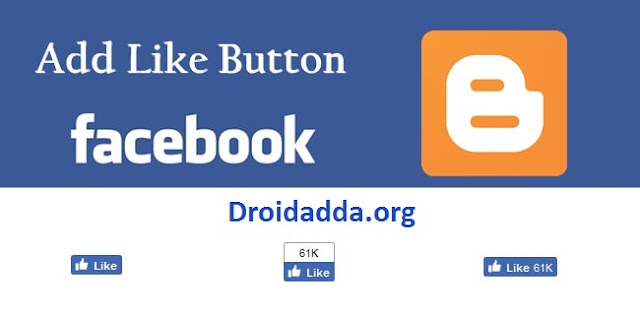









Post A Comment:
0 comments: