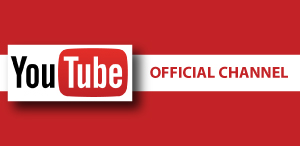
How to Create a YouTube Channel
Guide
Hello friends
1. Go to YouTube and sign in
Head over to YouTube.com and click ‘sign in’ in the top right corner of the page:
Then log in using the Google Account you’d like your channel to be associated with:
2. Head over to your YouTube settings
In the top right corner of the screen, click on your profile icon and then the ‘Settings’ cog icon.
3.Create your account....
Under your settings, you’ll see the option to “Create a channel,” click on this link:
Next, you’ll have the option to create a personal channel or a create a channel using a business or other name. For this example, we’ll choose the business option:
Now, it’s time to name your channel and select a category. The channel options available include:
Product or BrandCompany Institution or OrganizationArts, Entertainment or SportsOther
Note: a new Google+ page will also be created for your brand.
Congratulations! You’ve just created a new YouTube channel



Post A Comment:
0 comments: